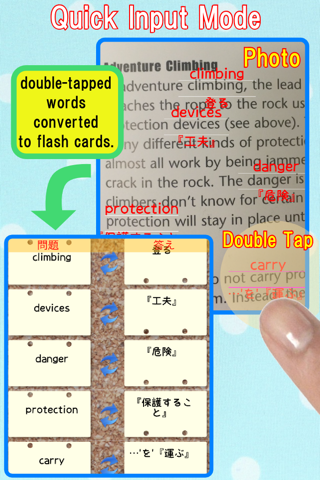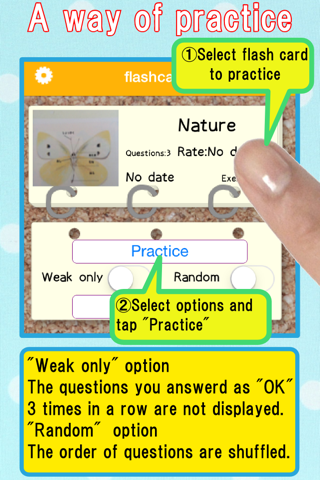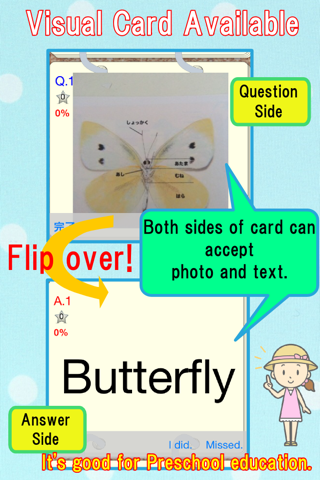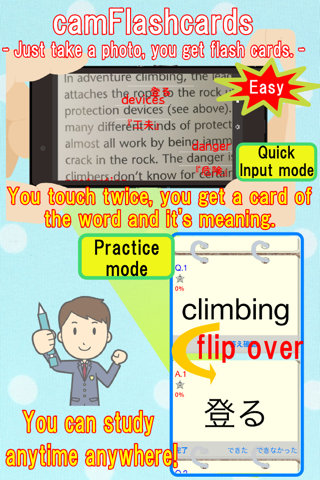
camFlashcards app for iPhone and iPad
Developer: Prime System Laboratory Co.,Ltd.
First release : 26 Nov 2012
App size: 62.79 Mb
Just take a photo of unknown word in textbooks,
newspapers or magazines, you can make flashcards
of a word and the translation to Japanese/
Chinese.
These question and answer can be entered by text
input methods. And you can use photos as
question and answer instead of texts.
It’s good for preschool education to learn word
by showing photo and asking the meaning of the
photo.
You can share the flashcards with your friend by
using nearby communication or Dropbox.
Functions:
1.Practices
Flashcards are listed on a "Flashcards screen".
Please select one Flashcards and choose "
Practice" and options".
(1)Practice
After you imagine your answer, please push "
Check" button.
Then the correct answer will be shown. After
comparing your imagined answer and correct
answer, Please touch "OK" button or "NG" button
based on the comparison.
You would like to confirm an answer of the
question before going to next question, you
should touch "Check" button. Then the answer can
be seen & confirmed.
-Weakpoints only
If you can not answer a question as "OK" three
times in a row, the question is recorded as weak
points question.
-Random
The order of questions are shuffled.
2. Edit
(1)Add new flashcards in a flashcards list
By touching "+" button on the upper-right corner
on "flashcards screen", new flashcards are added.
(2)Add a new card
By touching “+” button on the “Edit screen”, you
can add a new card which holds a pair of a
question and an answer.
If you touch a question field, you can select
question input methods as follow; “Input text”,
“Photo Library”, “Camera Roll”, Camera” and “
Image Recognition”.
As same above, you can select answer input
methods by touching an answer field.
By touching the reverse button, you can exchange
question and answer.
(3)Image Recognition
By selecting “Image Recognition”, video from
iPhone camera will be displayed. The video
screen has a recognition frame. Please set the
word in this recognition frame, then the word(
English) and translated word (Japanese/Chinese)
are displayed near the frame.
By touching the button labeled the word, the
English word and translated word are recorded as
a new flashcard.
(4)Quick Input Mode from Photo
You touch magic baton button in the bottom of
the edit screen, you can make multiple cards
from photo you choose.
Please select photo source from Camera, Photo
Album, Camera roll.
You make double tapping on the word you want to
know, the frame with text and its meanings is
displayed on the word.
If you returned to previous page (edit page),
the words you tapped are entered as cards.
3. Other functions
(a)remove flashcards
By touching a trash button on the bottom of "
Edit", the selecting flashcards will be deleted.
(b)Set name for the new flashcards
By touching an action button on the bottom of "
Edit" and choosing edit the text name, you can
change the name of the text.
(c)change the order of the question
By touching "Edit" button of "Edit" and dragging
a question, you can change the order.
(d)remove a question
By touching "Edit" button of "Edit screen" and
selecting a question, you can delete the
question.
4. Upgrading functions
(a)No page & flashcards limitation
Free version is limited less than 5 and each
flashcards can hold less than 10 pages.
Once you buy the upgrade, these limitation will
be deactivated.
(b)Flashcards can be shared through nearby
communication
Two iPhones which already installed "
camFlashcards" can share flashcards via nearby
communication. (Bluetooth required)
On the sending iPhone, select one flashcards
which you want to send on "flashcards screen",
push an action button of the "Edit screen", and
choose "Send to nearby".
On the receiving iPhone, push a "+" button on
the upper-right corner of the "flashcards screen
", and choose "Receive From Nearby".
(c)Dropbox communication
You can save and load your flashcard data to/
from dropbox folder.